Symantec LiveUpdate Administrator – Force “admin” password update
Hello all – if you have ever setup Symantec LiveUpdate Administrator (LUA) then you probably have run into a situation where you could not login. There appears to be a password expiry somewhere…all I know is that on the rare occasions I need to login to LUA on my Windows box, I generally get the dreaded “invalid password” prompt. Read on for a solution!
Login to the LiveUpdate server is accomplished via the local IIS-hosted UI as shown below:
Note in the above the “Forgot your password?†link. Periodically the LiveUpdate passwords will expire and since it is unusual to get onto this box, chances are good that the sysadmin is presented with a login error.
The “Forgot your password?†link only works by having the admin type in a password as shown below:
However – this password must already be on file for a user. So for a new sysadmin trying to login, they are stuck. They cannot use the existing email address because only the old one (for previous sysadmin) is on file. So how to fix this?
Answer: easy! Download and use PostgreSQL pgAdmin tool and create a server connection as shown below. Use hostname of localhost, port of 7072, and maintenance DB / Username of “lua†as shown below:
You are prompted for a password upon login – for the first time you won’t have this. Follow the instructions at this PostgreSQL password reset post to modify the “lua†user password. Because that guide is written for UNIX, keep in mind that pg_hba.conf is located under [Program Files]\Symantec\LiveUpdate Administrator\pgsql\data so update that file to get in using a trusted connection (to set the lua user password).
Once logged in, open the “adm_user†table under the “lua†schema. (Right-click the table name and use “View all rows†option.) You will see entries such as below:
Scroll to the right and locate the “email†column for the user you want to reset password on. Then simply double-click the column entry and type in the email. In the example below, we have set the email to “this_is_my_email@somerewhere.com!†You should set it correctly 🙂
Simply press ENTER to save the changes. Then go back to the LiveUpdate “Forgot Password†screen and enter the password you just updated. You get a reset password as shown below:
Use the temporary password to login and then you can reset the LiveUpdate administrator password to your needs.
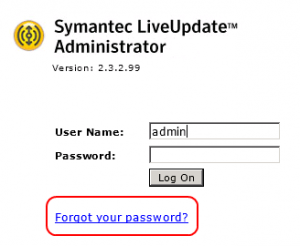
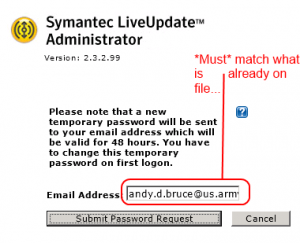
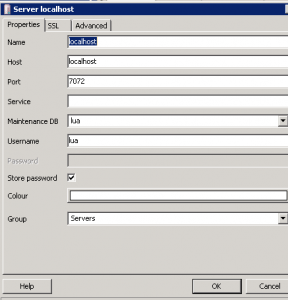
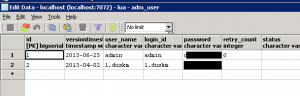
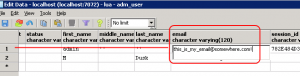
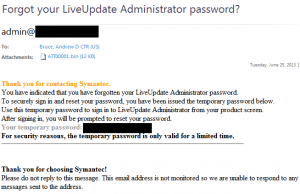
For future googlers:
For some reason our LUA server was unable to send email with temp password after reset.
So I’ve updated the password with hand-made hash in the DB.
It is SHA-1 + BASE64.
For password ‘12345678’ it will be ‘fCIvspJ9goryL1khNOiTJIBjfA0=’
Hope this helps somebody
Thanks, Konstantin. I appreciate the note and hope the password info will help others.
thanks. i had to use this password hash. appreciate it!!